 Did you know that you can change the order of the clothing items and outfits inside your Stylebook categories? Rearranging your items is helpful if you want to organize your clothes by color or move your in-season clothes to the top of the page. Below are instructions on how to move items around inside the Closet, Looks, and Inspiration features:
Did you know that you can change the order of the clothing items and outfits inside your Stylebook categories? Rearranging your items is helpful if you want to organize your clothes by color or move your in-season clothes to the top of the page. Below are instructions on how to move items around inside the Closet, Looks, and Inspiration features:
- Open the category in the closet, looks, or style insprations
- Tap “Select” at the bottom of the thumbnail screen
- Hold your finger over the item you’d like move and then drag it to where you’d like it to be positioned
- Tap “Done” when your finished rearranging items to save the new order
Note: In the closet, you can rearrange icons inside the subcategory folders but not while in “View All” mode
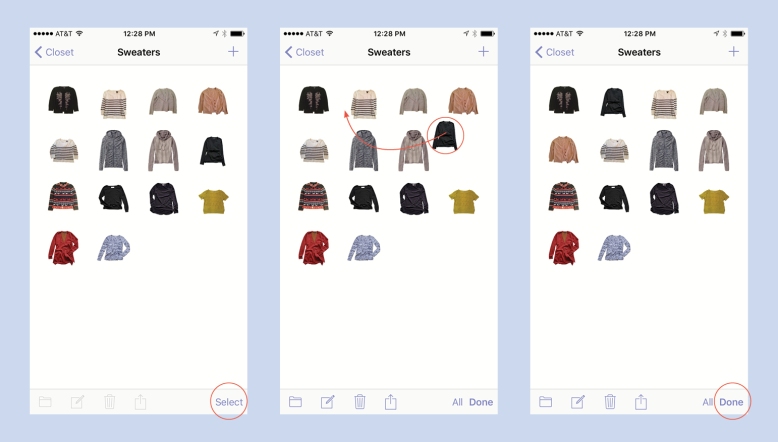
This is useful! I’ve never noticed this function before, thank you
LikeLike
Can we rearrange looks in a folder?
LikeLike
Yes, it works in the same way!
LikeLike
Can you move multiple icons together or only singles?
LikeLike
You can only move one item at a time. If you have any other questions please email support. Thank you!
LikeLike
Can you change the order of the categories?
LikeLike
Hi Ashley,
Definitely! Just tap the Edit button on the top of a category list, then drag categories into the order you want.
LikeLike
This doesn’t seem to work for me. Is this the main page you see when you hit “Closet” (hangers icon)? That’s the order I want to change. When I hit “Edit” it puts a red circle to the right of each category. I can delete the entire category, or I can open the category and add/delete the subcategories. I’d like to reorder the subcategories too, but it’s the same issue. New categories (and subcategories) go to the bottom of the list, and it seems to be the order they’re stuck in. Thx.
LikeLike
If you want to reorder the icons you must tap select, and then hold your finger over the grey icon on the right that looks like three great lines. Your finger must remain on that icon the entire time you drag the category. If you want to move the clothing icons themselves, you have to open the category first to the grid of clothing items and then tap select.
LikeLike
Can you create “looks” from items in a packing list as opposed to having to go back to the full closet?
LikeLike
Not at the moment, but thanks for the suggestion!
LikeLike
How to reorder icons on iPad? I need this function.
LikeLike
If you tap select you can drag and reorder icons just like the iPhone.
LikeLike
When I try to do this, the item pop up window appears and won’t let me move the item. Is there a way to fix this?
LikeLike
Can you please send an email to support with a screenshot? Thanks!
LikeLike