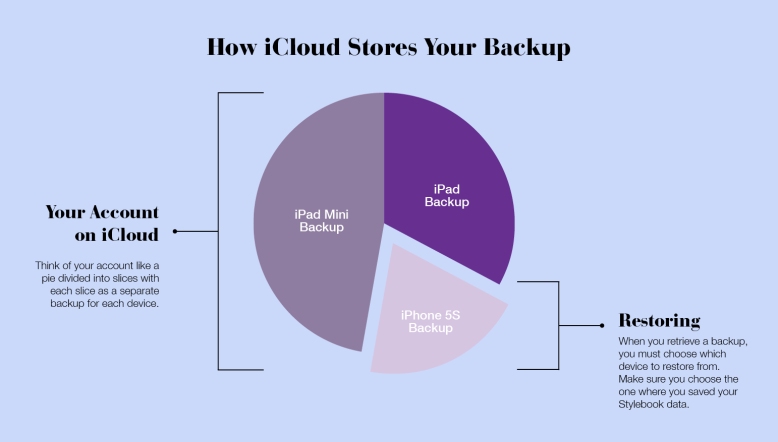
- Open the Settings app (grey gear icon)
- Tap your Apple ID at the top of the screen
- Tap iCloud
- Tap “Manage Storage”
- Tap “Backup”
- In that list you should see both your old iPhone and new iPhone. Tap your old phone and look at the latest backup date. If it says “Incomplete,” then your old device didn’t have enough time on wifi to make a backup and you must start a backup on the old device before you setup the new device (see below). You can see a list of apps on this screen as well – all included apps will have a green toggle next to them.
What If My Backup Is Incomplete?
If you have an incomplete backup and still have your old device, please open the iCloud backup menu on your old device and activate a backup by following these instructions while your phone is connected to a power source:
- Open the Settings app.
-
Tap the first row, which should show your name and say “Apple ID, iCloud, iTunes & App Store”
- Scroll down the “This Phone” row on the Apple ID page and select your current device
- Tap “iCloud Backup” (it should say “on”)
-
On the Backup screen select “Back Up Now” to manually activate a backup
- Turn on your iPhone for the first time (or after it’s been reset)
- Select a language
- Select a region
- Turn on your old phone
- Hold up your old phone so the blue circle lines up with the circle image on your new phone

- Enter your passcode
- Setup Face ID
- On the “Restore Apps and Data Screen” confirm that the default backup has a recent date and select the option to Restore from your old device’s iCloud backup (in the photo below, this is the middle option).
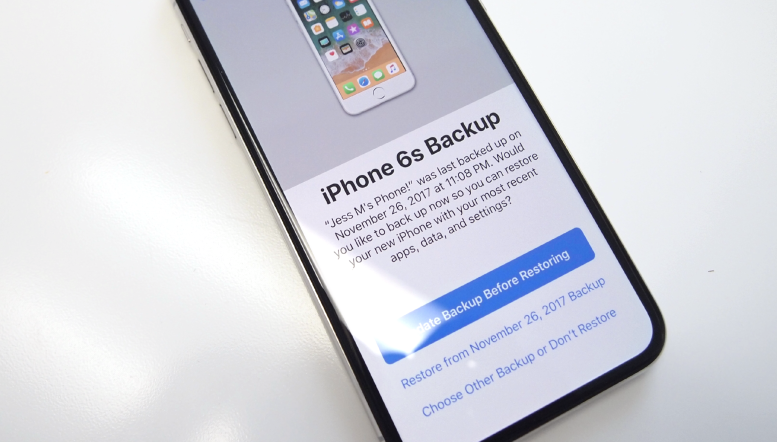
- Follow the rest of the setup, including terms and conditions, your wallet, Siri, etc.
- The “Restore from iCloud” bar will appear on screen. Remain on wifi while this takes place.
- All your app icons will say “Waiting…” – remain on wifi until they are all completely filled in.
- Tip: Apps are restored one at a time but you can tap apps that you want to restore first. Tap Stylebook if you want that backup to be restored right away.
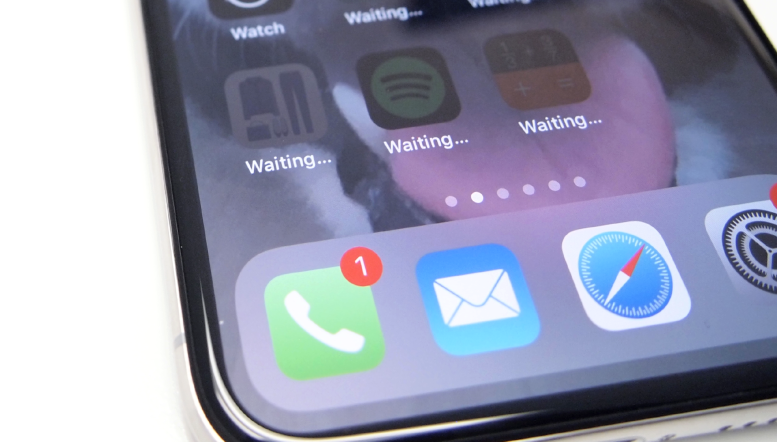
Don’t Re-Download Your App From The Store
Allow the restore to complete on its own. Don’t re-download Stylebook from the store while you’re waiting. This will interrupt the transfer process and your data will not be transferred.
How Do I Know It Worked?
Your phone will be setup exactly like the device your restored from on the date of the backup you selected. Your wallpaper will be exactly the same and your old apps will all be on the phone. If you restore properly, you won’t need to redownload any app you had on your old device.
What If The App Still Says “Waiting”?
If you leave wifi early you will interrupt the restore process. Once you reconnect to wifi, you can tap a waiting app icons to reinitiate the restore process.
- Before you try it again, make sure that your old phone actually backed up to iCloud (see above).
- Immediately redo your iCloud restore on your new device by following Apple’s iCloud instructions. If you restart the iCloud restore process, we recommend that you follow the instructions above.


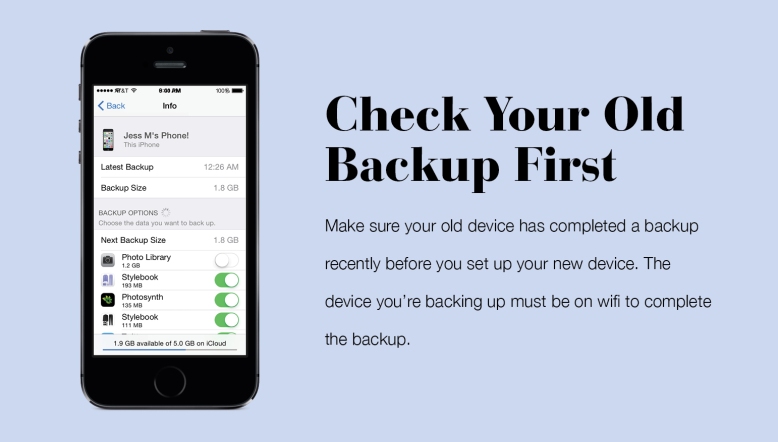
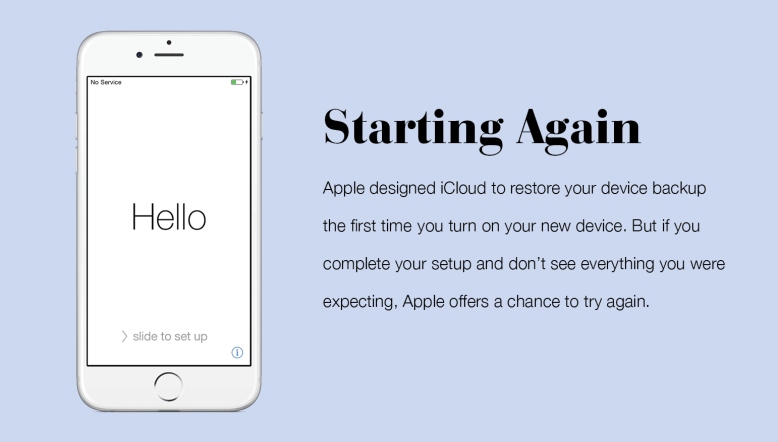
Hi,
first I wanted to tell you that I tested all of the wardrobe organizer apps out there and stylebook is by far the best and most functional one! Thank you so much for your hard work.
I still have a few questions. Are there any updates planned for the app with new features? For example multiple colors for one item or which year/season the item was bought and of course automatic sync for devices would be awesome… and maybe some cool features for bloggers. You could also publish a feature request on your website where users can vote for their most wanted features… 😉
LikeLike
I love the app, but I can’t do the backup on my iPhone , could you help me?
LikeLike
Please contact support with backup questions.
LikeLike
At the moment you can only share outfits, clothes, inspirations and their notes between devices.
LikeLike
This reply is 2 years old. Anything new on this idea?
LikeLike
Hi Cissi,
At the moment, the calendar and packing lists can’t be transferred via Wifi Share, so we recommend that you keep those on the device you use the most often.
LikeLike
There are several screens that show iCloud information, so please make sure you follow the exact instructions in the tutorial above to make sure you’re looking in the right place. Also please note, you can only see a detailed list of the apps that are backed-up to iCloud for the device that you are using. So if you’re on your iPad you will only be able to see a complete list of specific apps for your iPad. You may have to select “Show All Apps” to see the whole list.
If you want to double check that you have a current backup, please select the “backup now” option described above and then stay on wifi for a while. This will create a new backup of everything on your phone at that moment. I recommend doing this when you’re at home for the evening so it has enough time to complete.
LikeLike
Hi guys I bough your app because it should be able to make a iCloud bake up… but after two weeks of usedge it didn’t appear in my iCloud settings as well as in app settings I could not find it… device : iPhone 12 mini software: 14.7.1.
Maybe you will be able to provide a update to repair this bug
LikeLike
There are many different iCloud screens you may just have trouble finding it. Please contact support and they’ll help you locate the correct backup screen.
LikeLike
Hi, I just bought the app and I’m really fan of what it does. Right now I’m using it on my iPhone, if I buy an iPad tomorrow, does all my wardrobe will be transfer « automatically » once I’ll install the app on the iPad?
Is it linked to my iCloud account?
Thanks you.
LikeLike
At the moment there is no sync, but you can use Wifi Share to transfer data between devices.
LikeLike
Any way in the future app updates we can use as a log in app instead of iCloud back up please. I love this app so much and use daily but just got a new device and iCloud.
LikeLike
You can also backup using your computer by plugging in your device.
LikeLike
I would like my iPad and phone to sync so I don’t have to manually transfer and organize twice.
LikeLike
Thanks for the suggestion!
LikeLike
Hi. Just want to say I’ve used this app for YEARS, have my entire wardrobe on it, and have gotten so many people interested in this app so great job! Can you please add a username/password to this app? I downloaded it years ago under a different appleID i shared with my ex-husband and now the only way i can icloud get this app is if i log in using that appleID not mine. I’m so afraid if i ever lose my phone I’ll lose EVERYTHING I’ve added to this app because StyleBook is not on the list of icloud apps to back up. If there was a username/password, i can confidently delete it and reinstall under my new appleID knowing i can get all my stuff. Furthermore, i can finally access this app on my ipad. I currently can’t transfer my info to the ipad. Please help. Thanks!
LikeLike
Thank you! You can backup the app with both iCloud and your desktop computer. There shouldn’t be any reason that your data is lost unless you choose not to backup and restore.
LikeLike