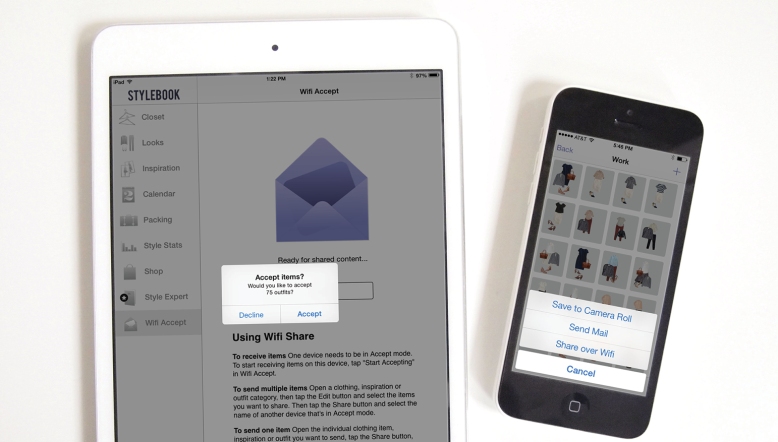
You can easily send Stylebook outfits, clothes and inspirations between your devices with Wifi Share. But fortunately, there’s no need to send them one at a time! Find out how to transfer multiple items or an entire category at once with this quick tutorial.
Scroll to the bottom to watch a quick introductory video!
How To Wifi Transfer Multiple Items
1. If you’re sending information to an iPad, turn on its Wifi Accept Mode by opening Wifi Share on the iPad and tapping Start Accepting. Only the receiving device needs to be in Accept Mode. (To put an iPhone in Accept Mode, simply open the Wifi Share feature.)
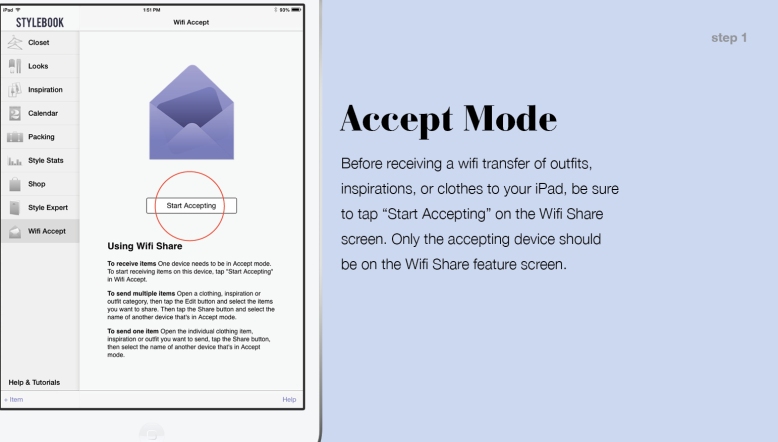
2. Now open a thumbnail category screen on your sending device. In this case I will be sending multiple work outfits from an iPhone 6 to an iPad Mini. Tap “Edit” on the bottom of the thumbnail screen and tap the items you’d like to include or tap “All” if you’d like to send everything in that category (the selected items will be highlighted with a grey square).
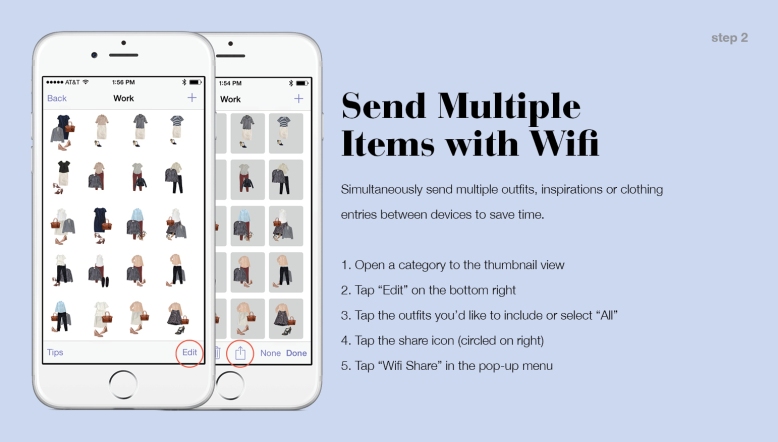
Tap the share icon (arrow with a box, highlighted above) and choose Wifi Share from the pop-up menu.
3. Select the receiving device from the menu. This list will show all devices on the same wifi network that are running Stylebook in Wifi Accept mode. If both devices are connected to the same network but don’t see each other right away, exit Wifi Share on both devices and then return. After choosing where to send your items from the list, make sure to accept the transfer on the receiving device.
4. Stylebook will transfer your outfits and will automatically include all of their individual clothing and inspiration components. Items that have already been transferred in the past will be automatically skipped, avoiding duplicates and saving time.
5. Before you save your items to the receiving device you must choose which category they’ll be filed into. If you’re sending a jacket from the subcategory “Blazers” and the receiving device also has a subcategory named “Blazers”, Stylebook will automatically file that item. If there is no matching category, just tap any item that wasn’t automatically filed to chose where it should be saved.
6. After selecting all the categories, press Save and wait for the transfer to complete.
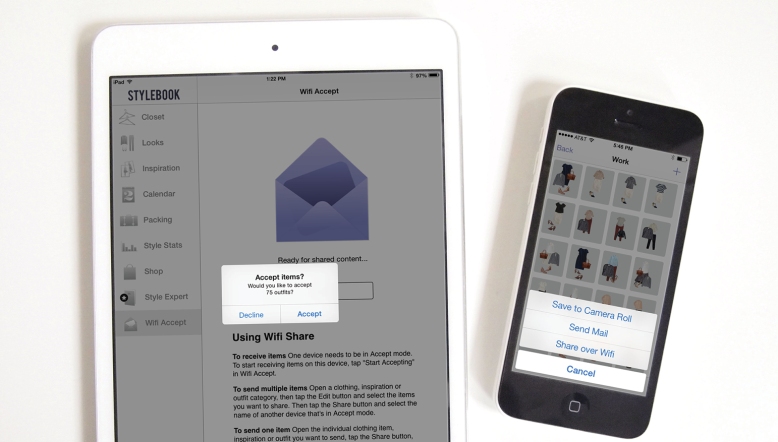
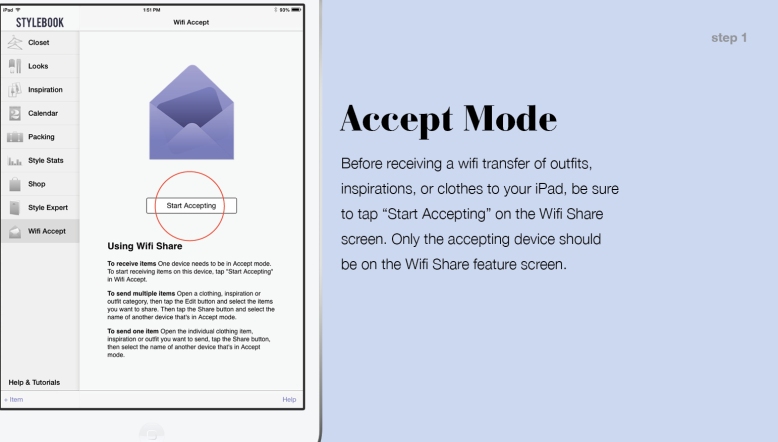
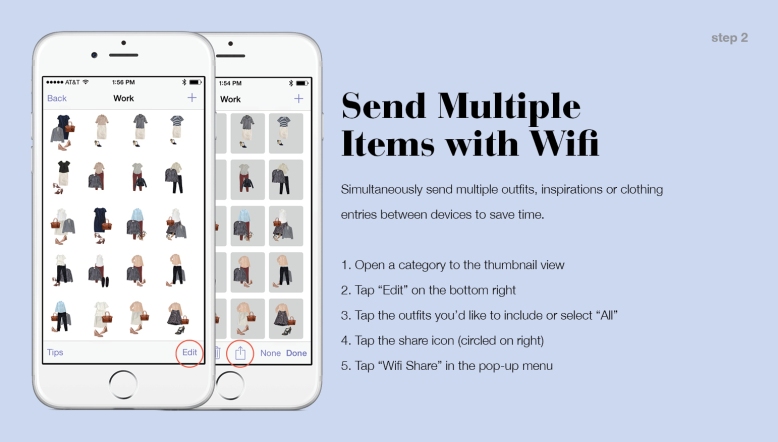
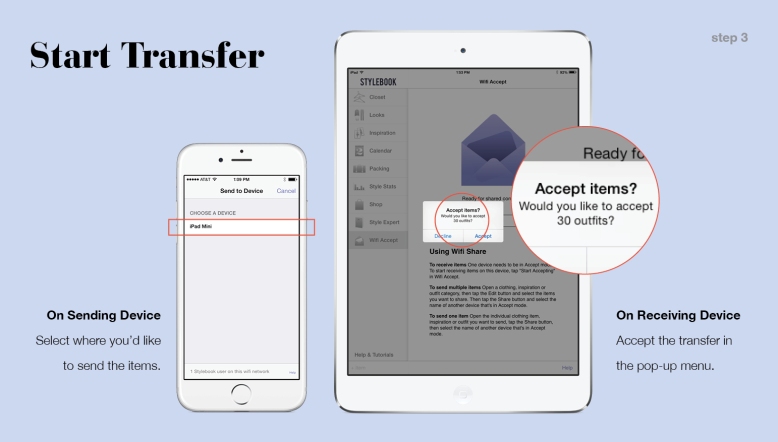


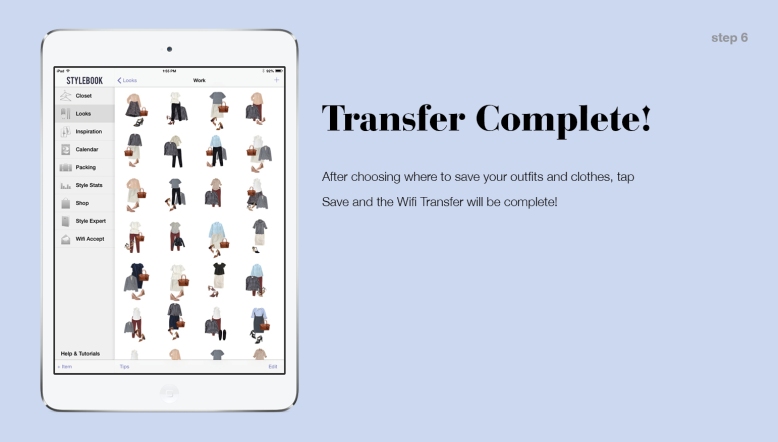
When I want to work with only a small part of my closet, I use my old iPhone and follow these directions to move only some of my clothing. For example, I have a week trip coming up so I only moved the pieces that I am considering taking. I move over any looks I like. Then I can sort and remove clothing without effecting my main StyleBook. I love this app!!!
LikeLike
Thanks for the suggestion!
LikeLike
Is there a way for Stylebook to be the same on my iphone and iPad? I’d like to be able to use either device to access Stylebook, not have 2 separate instances
LikeLike
There is currently no sync, but you can use Wifi Share to transfer data between devices.
LikeLike
Love the app and use it daily! Wanted to transfer and start using the app on my new iPad and am a bit disappointed that the app doesn’t sync between devices. I understand how to transfer clothes and outfits and I’ve done that but it doesn’t sync calendars and style stats, correct? Is that on the roadmap?! I’d really appreciate it! Right now this mirroring on the iPad is not overly useful and hard to maintain, but maybe I understand it well enough…
Thanks!
Sonja
LikeLike
Thanks for the suggestion!
LikeLike
I love Stylebook. I mainly use it on my iPhone I do have it on my iPad and periodically copy from iPhone to iPad. What is missing is a way to share the calendar between an iPad and iPhone.
LikeLike
At the moment the calendar can’t be shared.
LikeLike
I would like for my iphone and ipad to sync so my calendar transfers over and so I don’t have to duplicate my actions but can also use both devices
LikeLike
Thanks for the suggestion!
LikeLike
Hello! I’ve transferrrd between my ipad and iphone befor bur it won’t find any users. I’ve tried 3 different wifis and it doesn’t matter from whick device I send, they still can’t find eachother.
LikeLike
Please contact support for Wifi Share trouble-shooting help.
LikeLike
I use the app on my iPad and iPhone. I recently decided to reduce the closet on my iPhone to a capsule wardrobe. Now I’m ready for a new capsule wardrobe, only to discover I cannot share items from my iPad to my iPhone that have been shared before (and, of course, now deleted from the iPhone). The duplicate items functionality is not allowing me to share them again. This is very annoying because it means the app on my iPhone is now useless. Any tips?
LikeLike
Have you deleted the items from the iPhone?
LikeLike
Is there a way I can share my calendar from my iPad to my iphone?
LikeLike
At the moment the calendar can’t be shared. I recommend keeping your calendar entries on your most frequently used device.
LikeLike